Text Editor
Introduction#
At Cornell DTI, we do not offically support or discourage the usage of any particular text editor. However, it will be helpful if your editor has following features:
- autocompletion using type information
- showing linter errors directly in the editor
- good syntax highlighting
Editor Setup#
- VS Code
- WebStorm
- XCode
- Android Studio
ESLint#
Installing ESLint in VSCode will give you real-time linter feedback in any JavaScript code you write, allowing you to quickly pinpoint many problems and have readable, proper formatting.
Once installed, add these lines to your VSCode Settings (refer to
this link if you need help getting there,
alternatively open command palette CMD/CTRL+SHIFT+P and search settings.json):

Git Graph#
Installing Git Graph in VSCode will help you visualize your Git history. It is particularly helpful when your Git is messed up.
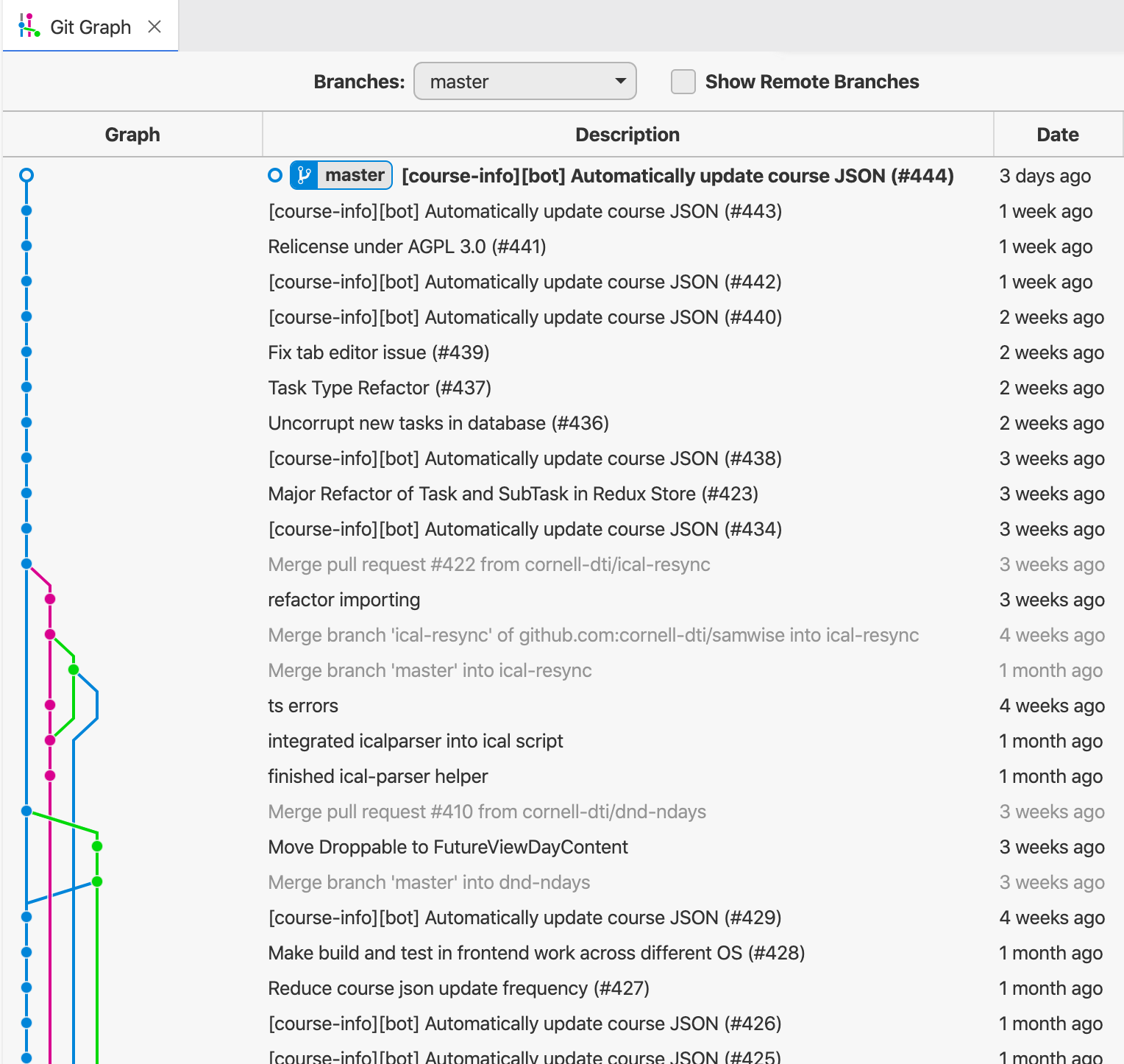
WebStorm bases ESLint configuration based on the ESLint package in node_modules
and the .eslint.* config file in the folder the current file is in. (If an ESLint
config file is not found in the folder, it looks in parent folders up to the project root.)
This is the default automatic behavior in WebStorm; to activate it go to the menu bar, WebStorm, Preferences, Languages & Frameworks, JavaScript, Code Quality Tools,ESLint.
Check Automatic ESLint configuration.
You should see the following:

For more details check out the JetBrains ESLint documentation.
Documentation for XCode Setup is missing.
Want to contribute? Check the contributing guide.
Documentation for Android Studio Setup is missing.
Want to contribute? Check the contributing guide.